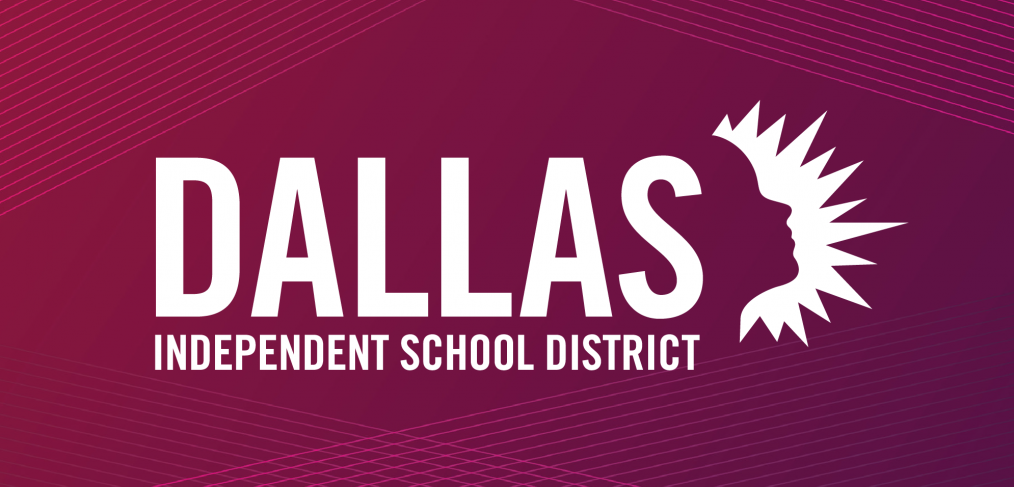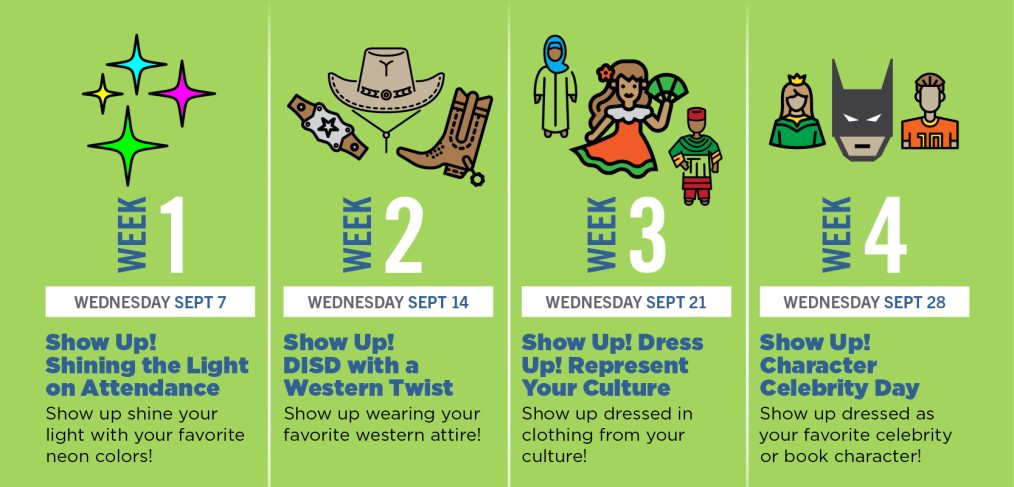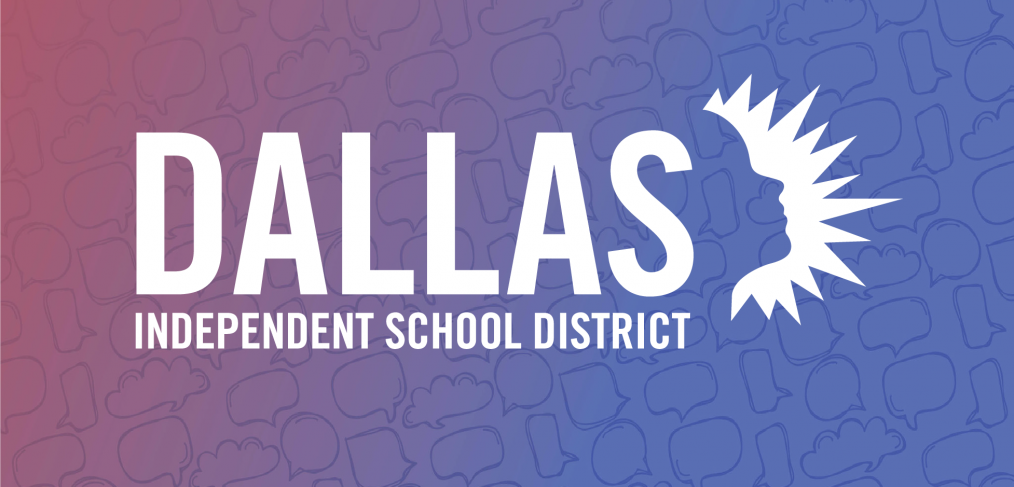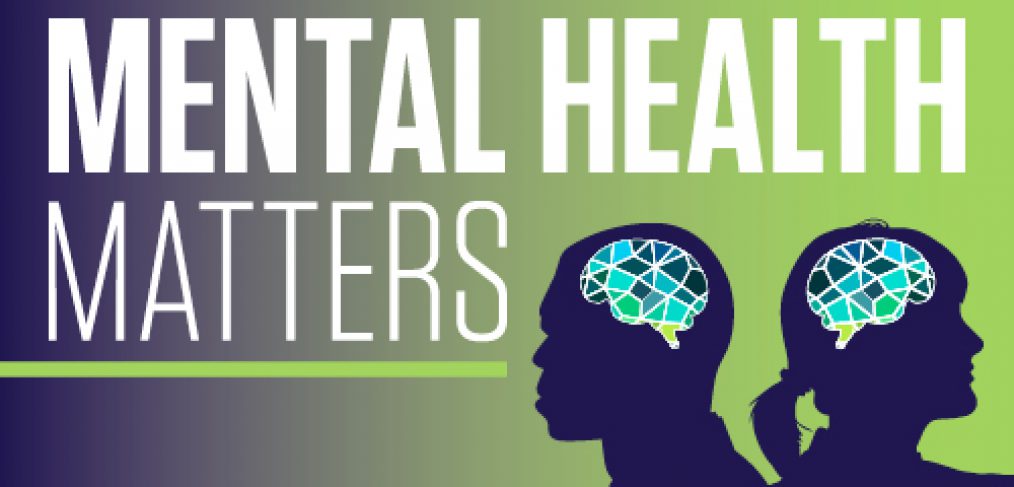Over the last six months, people have found alternate paths to make a difference for children by becoming Dallas ISD teachers through the district’s Alternative Certification program. The program has experienced increases in the number of applicants, candidates admitted, candidates transitioning into an internship, and interns recommended for standard certification.
During the program’s most recent recruitment season, the number of applications accepted increased more than 30 percent, which can be attributed to more strategic recruitment efforts to support the students of Dallas ISD, said Chele Andreason, executive director in HCM.
“There are a lot of people who are passionate about education and who want to teach, but they have degrees in other fields,” Andreason said. “Our Alternative Certification Program provides them the opportunity to fulfill their dream of becoming teachers while supporting them through the process. It’s a great program.”
In January 2022, the program was redesigned to attract more applicants who want to make Dallas ISD home. The redesign included free tuition for candidates seeking certifications in critical need areas. In addition, the program has held weekly information sessions, which average an attendance rate of 90 people per session, as well as updates to social media sites, advertising on hiring platforms, such as LinkedIn, and paid advertisements in local news publications, and the placement of billboards throughout the metroplex.
The Dallas ISD Alternative Certification Program offers much more than just an alternative route to become a teacher. It also provides intentional content test preparation and a standards-driven training program, where future educators can:
- engage with others
- explore and practice innovative approaches to teaching
- develop a deeper understanding of their impact on student achievement
For any questions on the redesign of the program or if you know someone who is interested and needs information on admission requirements, please review our website at https://www.dallasisd.org/altcert or reach out to Andreason at candreason@dallasisd.org.