Dallas ISD’s commitment to the safety and security of all team members and students extends into cyberspace, which is why the district is implementing a new level of security when it comes to sensitive data.
A Data Loss Prevention solution (DLP) safeguards critical sensitive data that’s available within the district’s network to prevent unintended and unauthorized exposure. The DLP agent runs on team members’ computers to monitor the use and transmission of sensitive and protected data, such as student information, private health information, PII, etc. The definition of sensitive information is outlined in district regulations and included in the annual compliance videos.
What does that mean for me?
If your work involves handling data that the DLP agent has recognized as potentially containing sensitive information, you may see prompts throughout the course of your day if there is a potential for the action you are performing to lead to unauthorized exposure. For example, you might be sendinding sensitive data through email, a web-form, cloud storage, messaging apps, social media sites, etc., which could lead to exposure.
This doesn’t mean that the action cannot be performed or that it is wrong. It just means that the DLP is flagging it and creating a record of the action, the information about the data involved and details of why you received the prompt for further review by the district’s Information Security team. Receiving the prompt doesn’t necessarily mean that what you are doing is unauthorized or that you are in trouble.
Information Security has been working to reduce instances in which the DLP flags data that is not sensitive and to avoid generating prompts for uses and transmissions of data that are following secure standard procedures outlined by the district and departments.
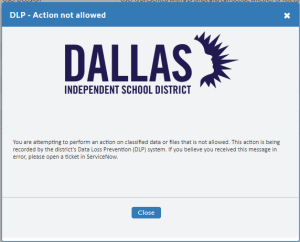
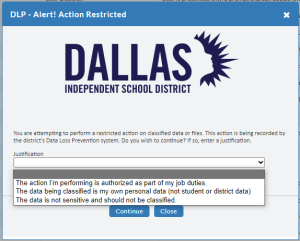 What should I do if I receive a prompt?
What should I do if I receive a prompt?
Depending on the data you are working with and the actions you are performing, you can either cancel the action by clicking the “Close” button, or you can proceed with the action by choosing the justification that best fits your situation from the “Justification” drop-down menu and click “Continue.”
If you receive a prompt and are unsure about the use of the data or how you are handling it, contact your supervisor.
What if I believe I received a prompt in error?
In some cases, you may receive a prompt when you don’t think you should have. If you don’t believe you should be getting prompts under certain circumstances, please open an incident ticket in ServiceNow and provide the following information in the description:
- The approximate time and date of when you received the prompt
- Your computer’s device name (for Windows: located by right-clicking the Windows Start Menu and selecting “system”. For Mac the device name is the serial number)
- Why you don’t believe you should have received a prompt
- Details about the data you were working with and the actions you were taking—i.e. uploading to a database, pasting into a webform, attaching to an email, etc.



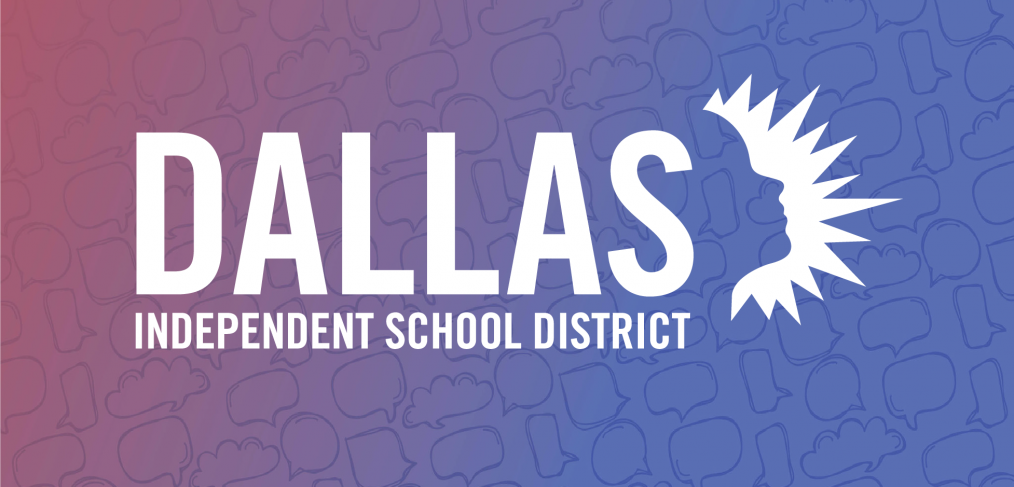




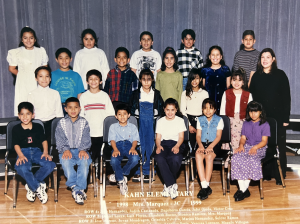 It was during her time as a third-grade teacher that she first met student Selene Ramos—who is now assistant principal at Kahn Elementary.
It was during her time as a third-grade teacher that she first met student Selene Ramos—who is now assistant principal at Kahn Elementary. 
